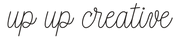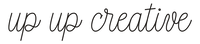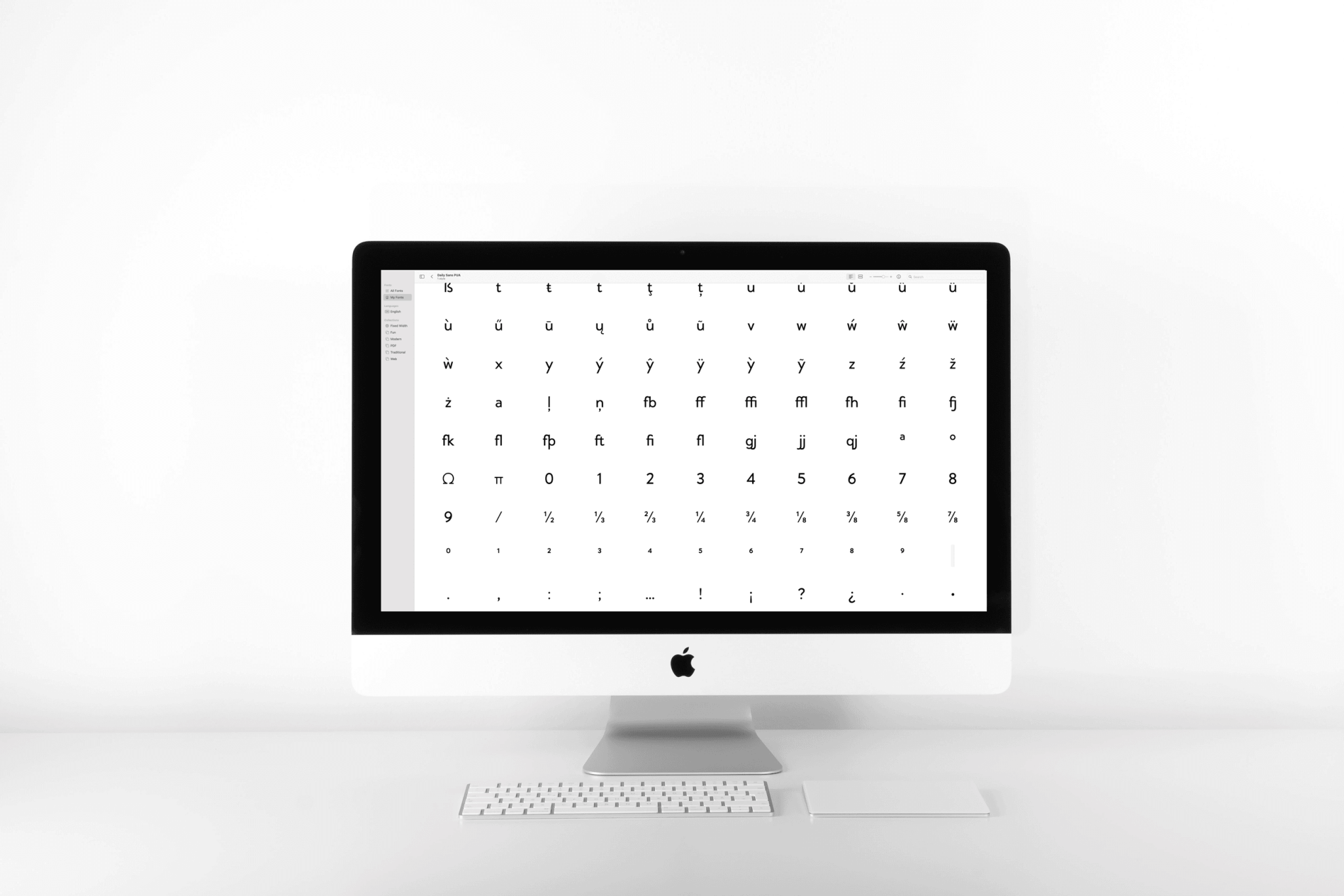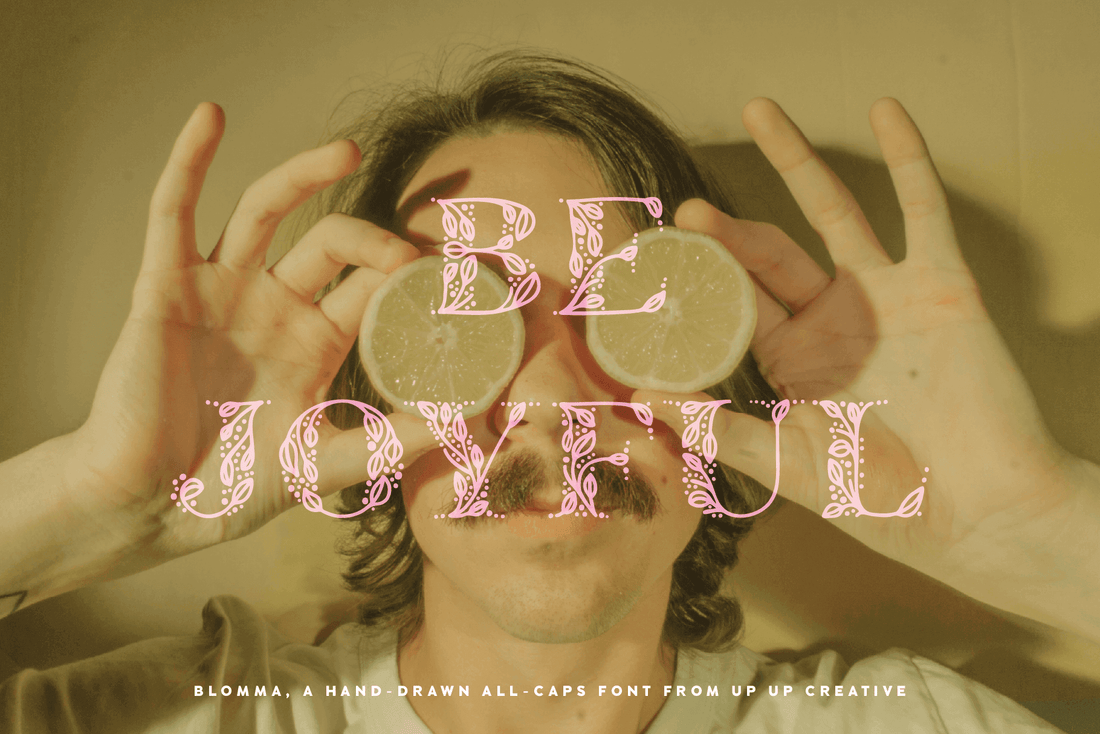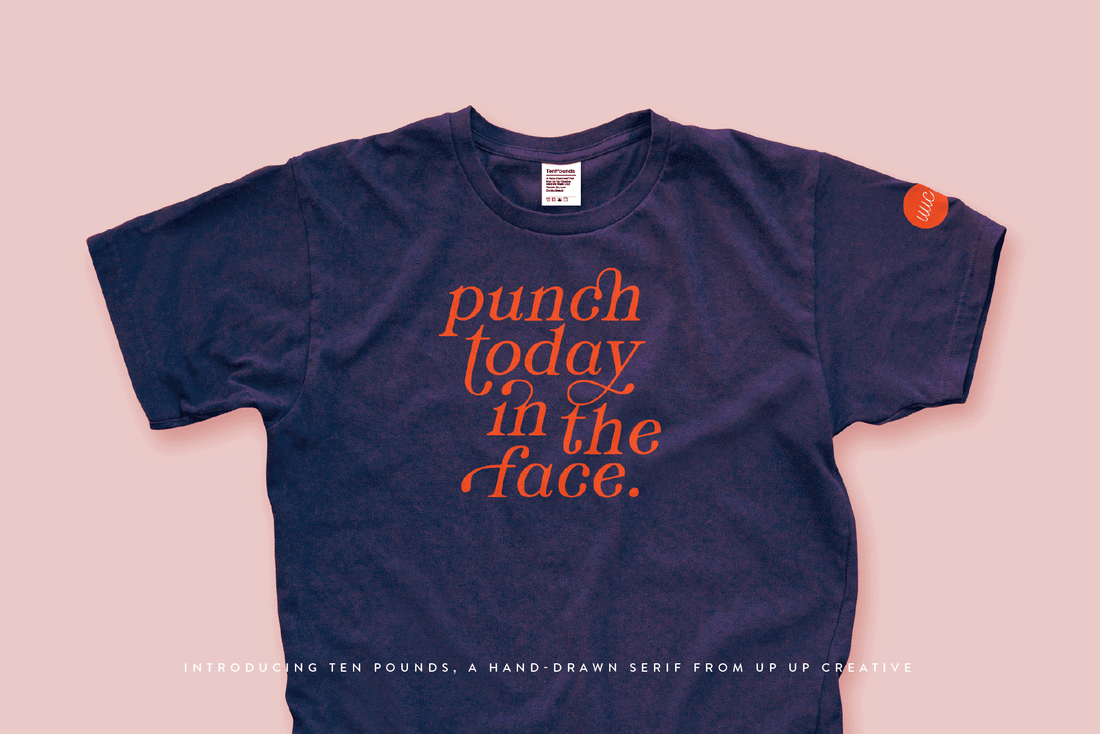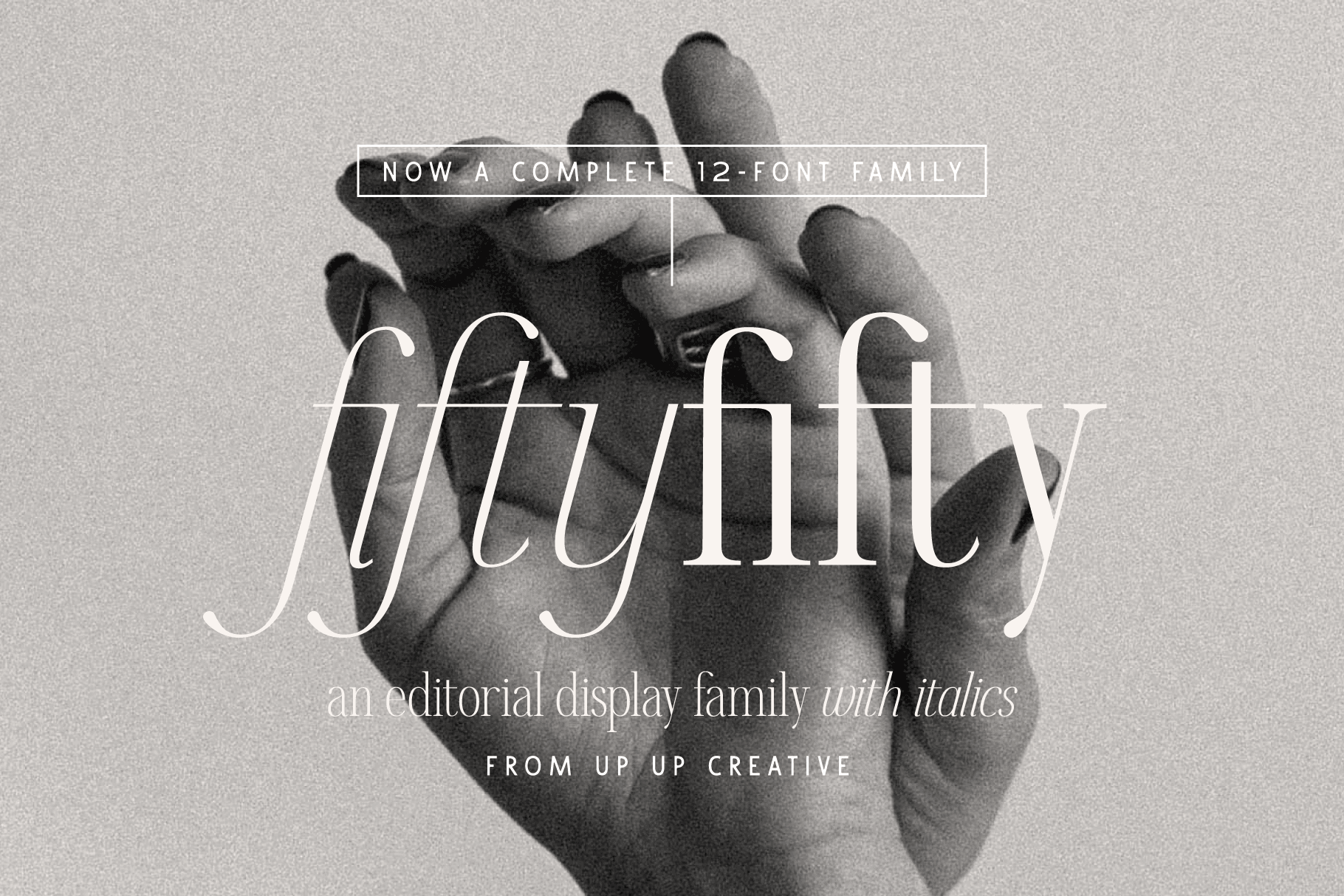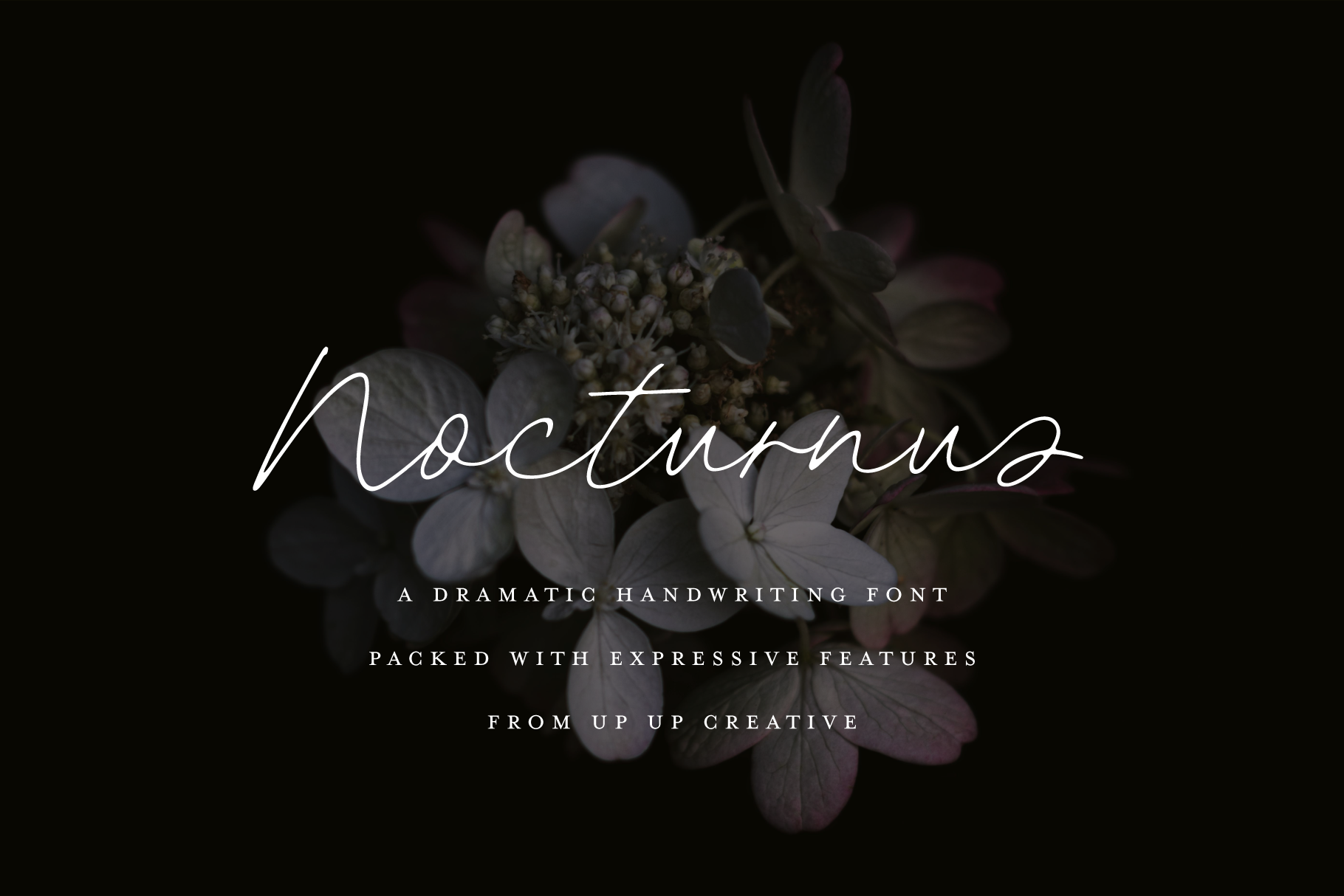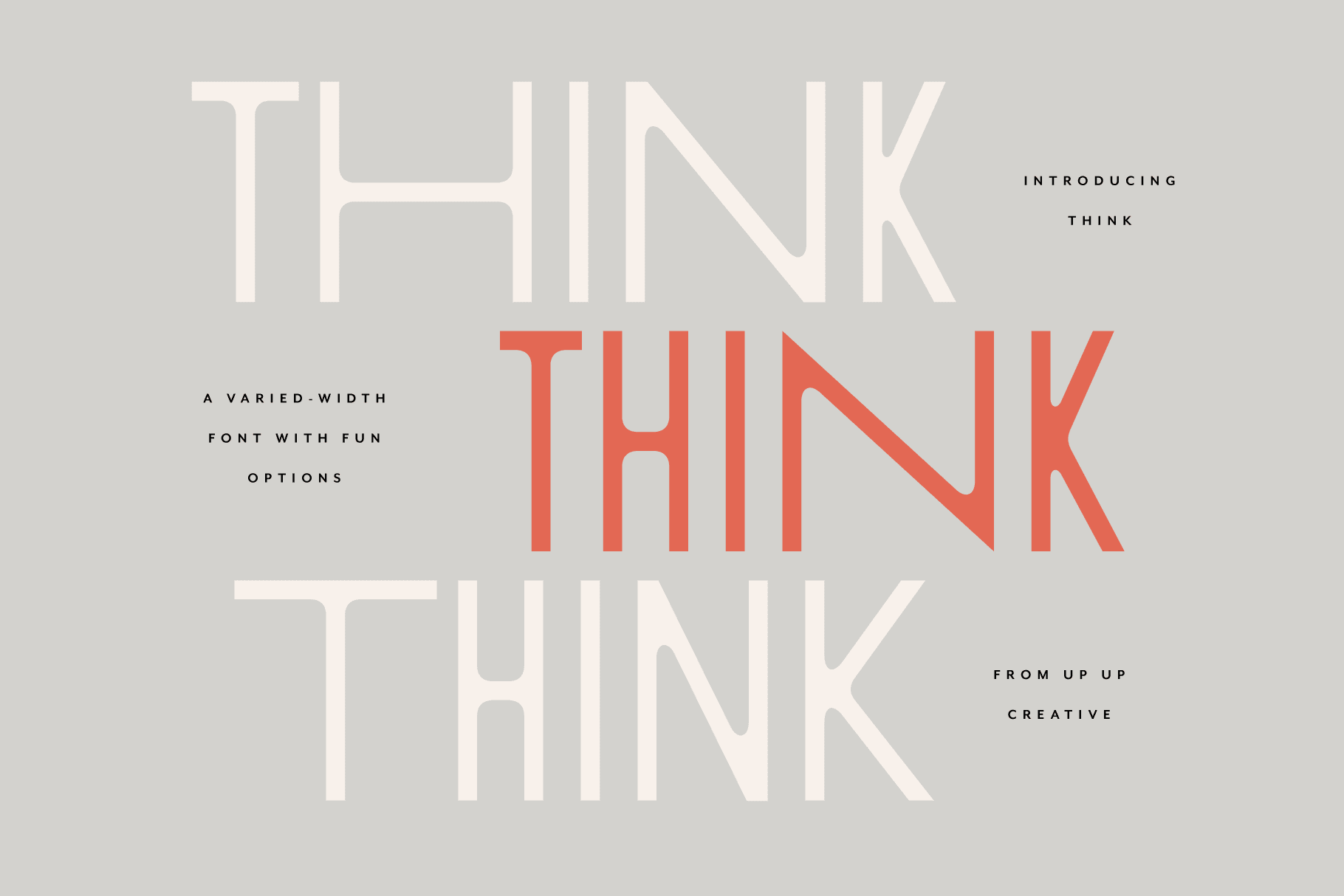Canva can be a super useful tool when you don’t have access to professional design software. Historically, though, it’s been fairly limited when it comes to typography — especially advanced type features like kerning and OpenType controls.
2025/2026 Update:
Good news: Canva now supports standard ligatures and kerning directly in the editor, so you no longer have to rely entirely on workarounds. However, Canva still doesn’t offer full OpenType feature control (like discretionary ligatures, stylistic sets, or swashes -- those still require a workaround, which I explain below).
Here’s how to work with ligatures effectively in Canva — both natively and with alternative techniques.
What’s New: Built-In Ligature Support in Canva
Canva’s Advanced Text Formatting panel now includes toggles for:
- Kerning: automatic spacing adjustments for tighter or looser letter spacing. NOTE: Kerning is enabled by default in your new designs.
- Ligatures: enables standard ligature pairs if the font supports them. NOTE: Ligatures are disabled by default because they currently conflict with text animations.
These features make text cleaner and more professional.
How to Enable (Standard) Ligatures in Canva
Canva does not distinguish between standard and discretionary ligatures in the Advanced Text Formatting panel — it simply offers a single “Ligatures” toggle. As of January 1, 2026, turning this on only activates standard ligatures, even if a font includes discretionary ones.
That said, here's how to do it:
- Open your design in Canva.
- Select a text box.
- In the editor toolbar, click Advanced Text Formatting (the “T” with a two-ended arrow beneath it).
- Click on the button for "More settings."
- Under "Typography" you'll be able to enable (and disable) both ligatures and kerning. If the selected font supports standard ligatures, Canva will apply them automatically once enabled.
What's the Difference Between Standard and Discretionary Ligatures?
Standard ligatures are common letter pairings—like fi, fl, ff, or tt—that are designed to improve readability and spacing. They’re typically subtle and meant to prevent awkward collisions between letters, which is why many design tools (including Canva now) can apply them automatically when the font supports it.
Discretionary ligatures, on the other hand, are more decorative or expressive. They might replace multiple letters with a more stylized form, add flair, or create a distinctive look, and they’re meant to be used intentionally rather than by default. Because they’re optional and stylistic, discretionary ligatures usually require more advanced OpenType controls to access.
Discretionary ligatures are NOT currently supported natively in Canva’s built-in feature toggles.
But don't lose hope! If a font has more advanced OpenType features (like stylistic alternates, discretionary ligatures, or swashes), there's a simple workaround you can use to insert those characters manually. With Character Map software (free and paid versions available for both Windows and Mac), you can still use OpenType characters like discretionary ligatures, swashes, and stylistic alternates in Canva as long as you're using a version of the OpenType font that is PUA-encoded. (Not sure what I'm talking about? Read more here. Or if you want to skip that, know that all Up Up Creative fonts include a PUA-encoded version with your download.)
How to use ligatures and special characters in Canva:
- Open Canva and start a new design or open an existing one.
- Select the text box where you want to use the ligature.
- Open your character map app and select the font that you are using in Canva.
- Locate and select the ligature that you want to use in the character map software.
- Copy the ligature by clicking on the “Copy” button or by using the shortcut key Ctrl+C (PC) or Cmd+C (Mac).
- Go back to Canva and paste the ligature into the text box by clicking on the “Paste” button or by using the shortcut key Ctrl+V (PC) or Cmd+V (Mac).
Most modern operating systems come with a built-in character map app, but you can also find different free and paid third-party character map software.
If you feel like you need a little bit more instruction on how to use a character map, you can find more info in this PDF.