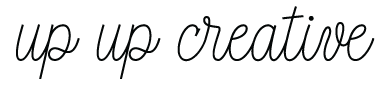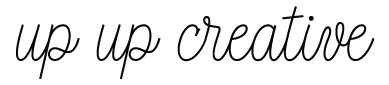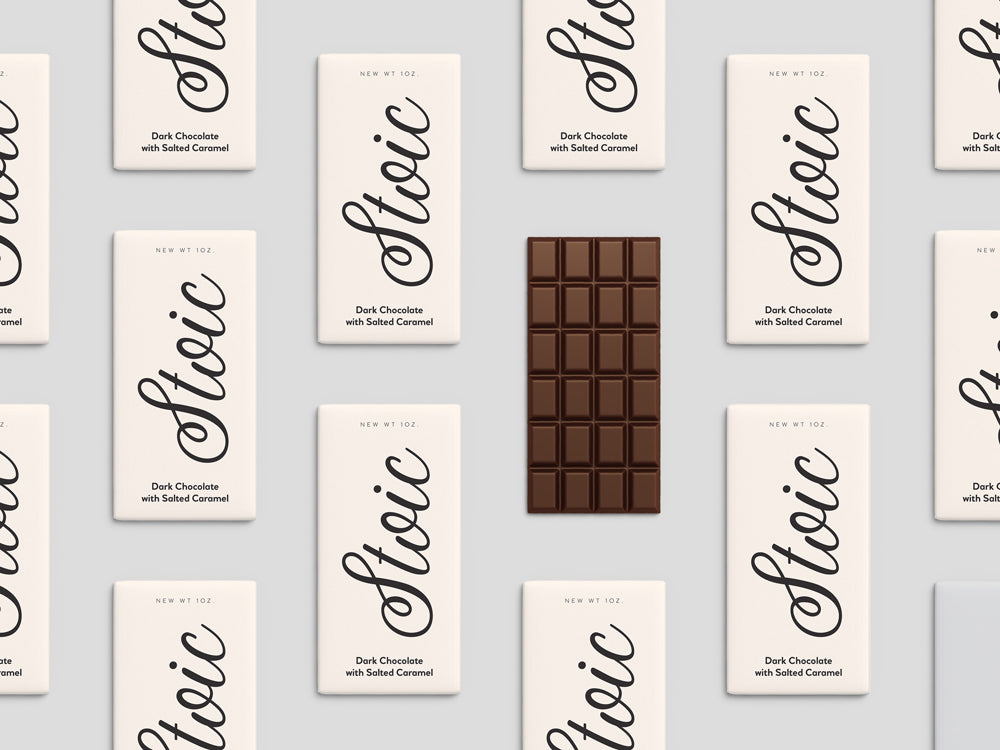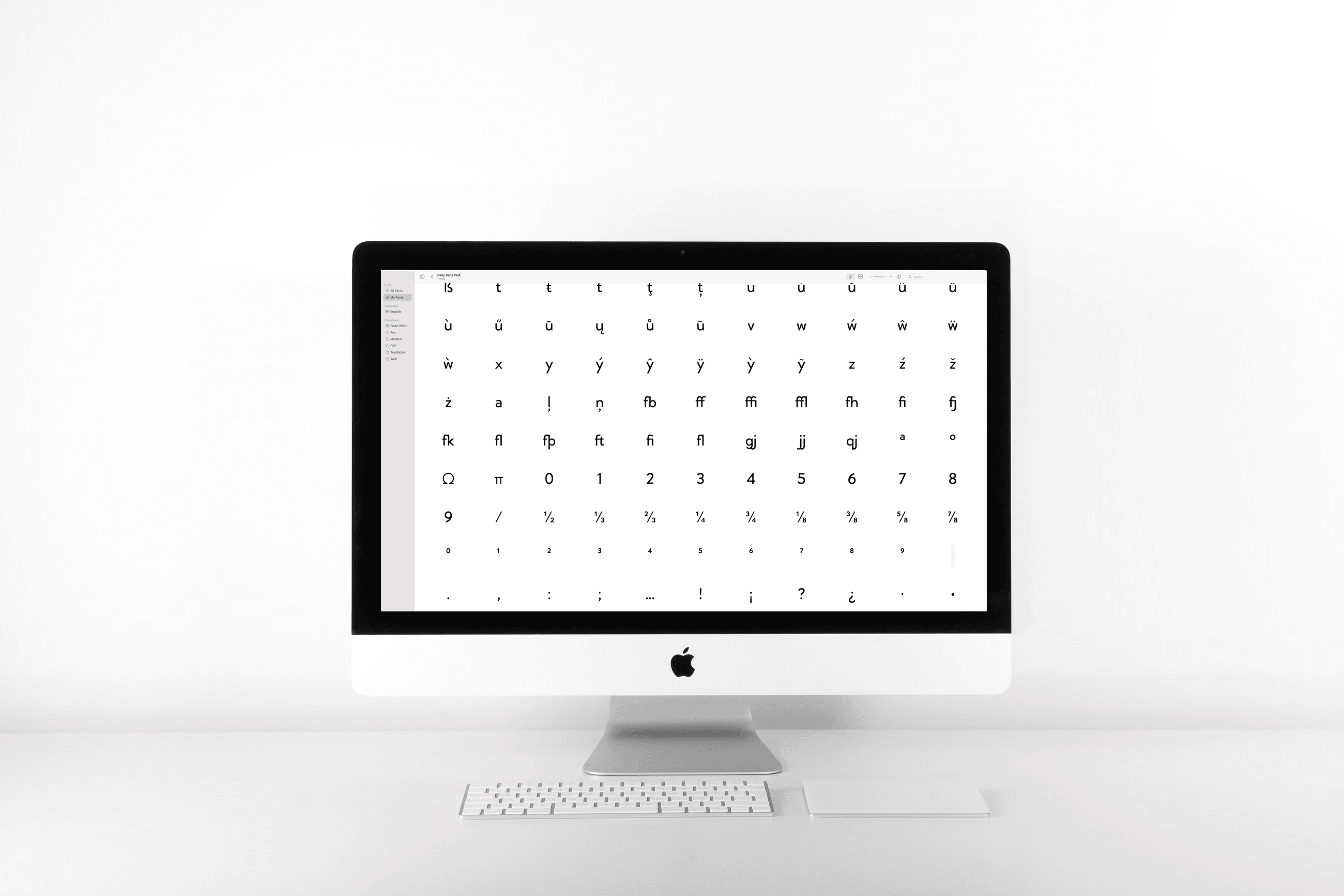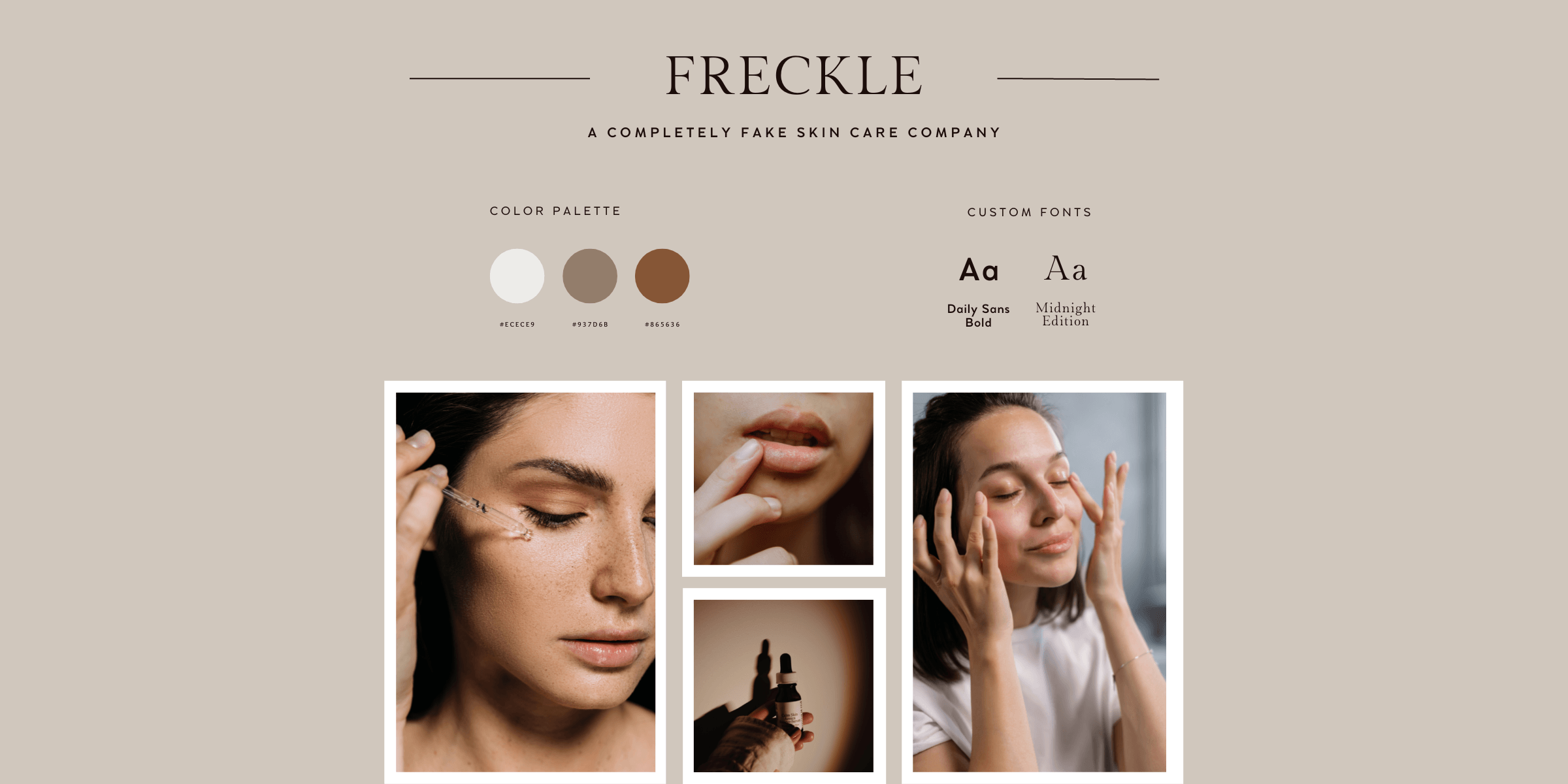How to Use Ligatures and Other Special Features in Canva

Canva can be a super useful tool for when you don't have access to professional design software. But especially when it comes to type features, Canva is lacking some key features like kerning and OpenType support.
The good news is, with Character Map software (free and paid versions available for both Windows and Mac), you can still use OpenType characters like ligatures, swashes, and stylistic alternates in Canva as long as you're using a version of the OpenType font that is PUA-encoded. (Not sure what I'm talking about? Read more here. Or if you want to skip that, know that all Up Up Creative fonts include a PUA-encoded version with your download.)
Here's how to use ligatures and other special characters in Canva:
- Open Canva and start a new design or open an existing one.
- Select the text box where you want to use the ligature.
- Open your character map app and select the font that you are using in Canva.
- Locate and select the ligature that you want to use in the character map software.
- Copy the ligature by clicking on the "Copy" button or by using the shortcut key "Ctrl+C" (PC) or "Cmd+C" (Mac).
- Go back to Canva and paste the ligature into the text box by clicking on the "Paste" button or by using the shortcut key "Ctrl+V" (PC) or "Cmd+V" (Mac).
Most of the modern operating systems come with a built-in character map app, but you can also find different free and paid third-party character map software.
If you feel like you need a little bit more instruction on how to use a character map, you can find more info in this PDF.